1. Upgrade to Citrix Workspace App Version 2207 or higher for Windows
a. You can download the application here: Citrix Workspace app 2207 for Windows – Citrix
2. Login to Dream Draper
a. If this issue still exists, go to step 3
b. If the issue is resolved stop here
3. Right Click on your desktop and click Display Setting
![]()
4. In Display Settings Click Advanced scaling settings
![]()
5. Turn Off the settings Let Windows try to fix apps so they’re not blurry
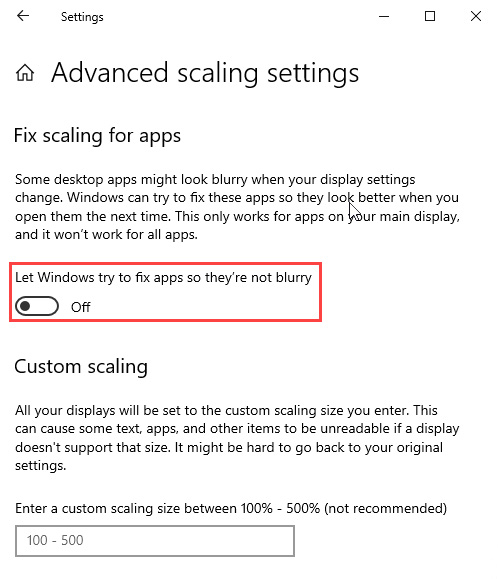
6. Right click the Citrix icon in your System Tray and then click Exit
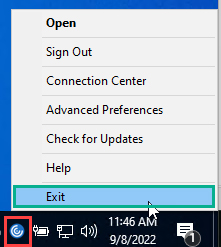
7. Login to Dream Draper
a. If this issue still exists, go to step 8
b. If the issue is resolved stop here
8. Click Start > Right Click on Citrix Workspace > Click More > Click Open file location
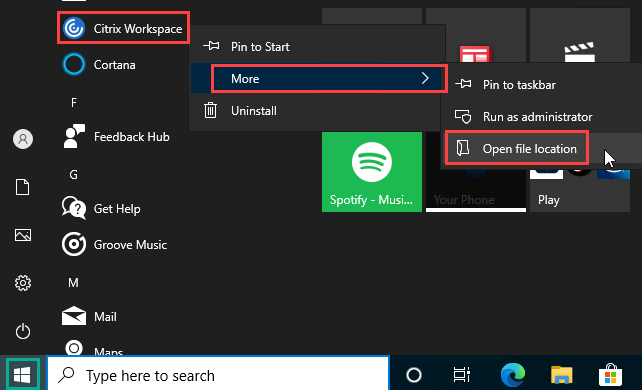
9. Right Click on Citrix Workspace and Click Properties
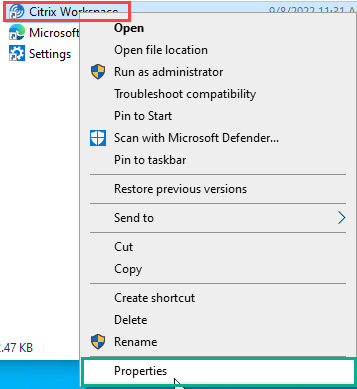
10. Click the Compatibility Tab and then Click Change High DPI Settings
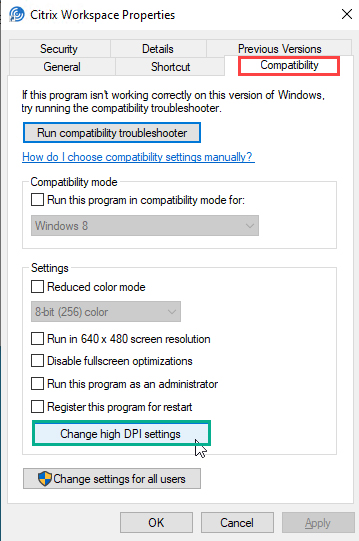
11. Under High DPI scaling override section
a. Check the box for Override high DPI scaling behavior
12. Scaling performed by:
a. Choose Application
13. Click OK > Click OK > Click Apply > Click OK
14. Right click the Citrix icon in your System Tray and then click Exit
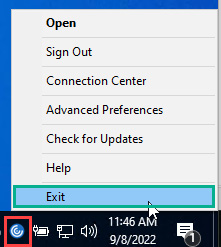
15. Login to Dream Draper
a. If this issue still exists, go to step 16
b. If the issue is resolved stop here
16. Restart your computer
17. Login to Dream Draper
a. If the issue is resolved stop here
b. If this issue still exists, Contact Lisa and ask for additional support.
